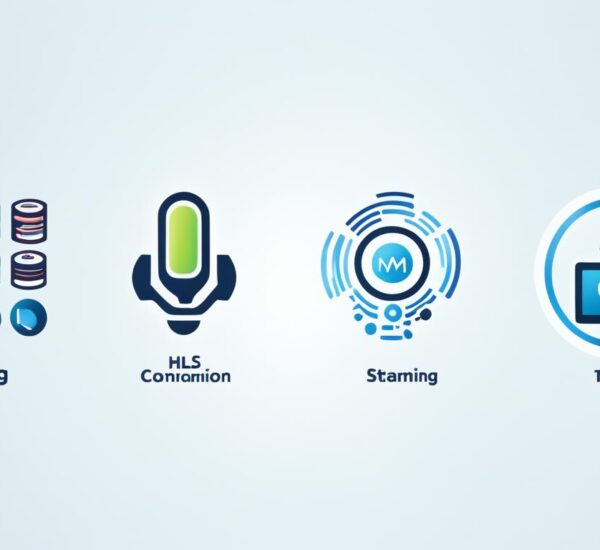Did you know over 90% of homes in the U.S. have fast internet now? The spike in streaming services makes a good home network crucial. It ensures smooth connectivity and top-notch performance.
This guide will help you set up a home network for IPTV streaming. You’ll learn how to pick the best gear and adjust your network settings. This way, you can enjoy endless entertainment without any breaks.
Key Takeaways:
- Setting up a home network is crucial for seamless IPTV streaming and connectivity.
- Properly configuring routers, switches, and access points is essential for optimal performance.
- Consider factors like wired vs wireless connections, PoE support, and network security.
- Follow step-by-step instructions to configure IPTV settings and set up your network.
- Regular maintenance and troubleshooting will ensure uninterrupted IPTV service and overall network satisfaction.
Planning Your Home Network
Start by planning wisely to ensure the best network setup. Think about these factors when making your home network plan:
Home Network Planning
The first step is to look around your home. Figure out where you need the internet to reach. Check for things like thick walls or metals that might block the signal.
Internet Coverage
It’s key to know how big of an area your network should cover. Think if you need internet outside too, like in the yard. This helps pick the right network devices.
Wired vs. Wireless
Choose between a wired or wireless setup. Wired networks are very stable. Wireless ones let you move around freely. Pick the one that fits your needs and budget best.
Power over Ethernet (PoE) Devices
If you’re using PoE devices like security cameras, check your switches can support PoE. With PoE, you won’t need extra power adapters. It makes everything simpler.
Smart Home Products
Think about adding smart home devices later. They need a strong network. Make sure your network can handle these devices effectively.
Considering these points will help you make smart choices for your network’s future. It will lead to a reliable and ready-for-anything network at home.
| Factors to Consider | Wired Network | Wireless Network |
|---|---|---|
| Connection Stability | Highly stable and reliable | Can be affected by signal interference |
| Convenience and Mobility | Less convenient for mobile devices | Offers mobility and flexibility |
| Installation Complexity | Requires running Ethernet cables | Easy installation without cables |
| Power over Ethernet (PoE) Support | Supported with appropriate switches | May require additional power adapters |
| Smart Home Product Support | Can accommodate smart home products | Can accommodate smart home products |
Choosing the Best Router
A good router is vital for a strong home network. When you pick one, think about its features and how well it works at sending data wirelessly. By looking closely at these points, you’ll make sure your network runs smoothly and speeds up your internet.
Key Features to Look For
Some router features make it work better and faster. You should consider routers that have:
- Easy management: Routers that are easy to set up and control help a lot.
- Fast performance: Pick routers that are great at handling quick internet speeds.
- Quality of Service (QoS) support: Find routers that give priority to streaming and gaming for a better experience without delays.
Recommended Router Options
The Ubiquiti UniFi and the EdgeRouter X are both great choices. They offer top-notch performance and reliability.

| Router | Features | Wireless Performance |
|---|---|---|
| Ubiquiti UniFi | UniFi is known for its strong hardware and good value. It gives you powerful features to manage your network and strong security too. | It has solid wireless performance. This means you get a good signal everywhere and can connect very fast. |
| EdgeRouter X | The EdgeRouter X is perfect for small to medium networks. It has many advanced features and it can grow with your needs. It’s also very affordable. | It offers strong and stable connections with fast speeds for wireless use. |
The Netgear Nighthawk is also a great pick. It is loved for its outstanding wireless abilities and coverage.
Choosing the right router depends on what you need. Think about your home’s size, how many devices will connect, and the area you need coverage for. With a router that suits these needs, you can make a network that’s both powerful and reliable for all your internet use.
Understanding Network Switches
Network switches help link many devices in a home network. They let items like computers and smart devices talk to each other. They’re also needed to go online. When buying a network switch, think about what you need it to do.
Power over Ethernet (PoE) Support
Look for Power over Ethernet (PoE) support in a switch. This tech sends power through the same cable that sends data. It’s great for things like security cameras. PoE cuts down on power cable mess.
vLAN Support
vLAN support is also key. It sets up separate networks within your home network. This is good for guests or if you want certain data to move faster. vLANs help keep your network safe and running well.
Gigabit Ethernet Speed
Speed matters, and gigabit Ethernet is fast. It’s better than Fast Ethernet for streaming and gaming. Make sure your switch can handle gigabit speeds for the best performance.
Recommended Network Switches
The UniFi Lite 8 PoE is a good option, known for its PoE and vLAN features. It’s easy to work with. Then there’s the Netgear ProSafe series. It offers different types with various features.
| Network Switch | PoE Support | vLAN Support | Gigabit Ethernet Speed |
|---|---|---|---|
| UniFi Lite 8 PoE | Yes | Yes | Yes |
| Netgear ProSafe series | Depends on model | Depends on model | Yes |
To make a strong home network, focus on PoE, vLAN, and gigabit. Think about how many devices you’ve got. This will help you pick the right switch.
Installing Access Points for Wireless Coverage
Placing access points is a key to get the best wifi everywhere in your place. These devices make wifi reach farther, letting many gadgets connect. First, check your space to spot where the most devices are used.
UniFi access points work great for managing and top-notch performance. They’re reliable and fit well with the UniFi network. Using UniFi access points, you can make your wifi cover more and keep all your gadgets connected.
Proper Installation Techniques for Access Points
When setting up access points, think about a few things. Start by picking the best spots for them. These spots should be chosen carefully to cover your whole home with good signal.
Then, look at how you’ll put up your access points. UniFi access points can go on walls, the ceiling, or on any flat surface. Make sure you put them in spots where the signal can travel well.
Next comes actually setting them up, following the guide from the maker. You’ll connect them to your network and set all the right things up.
Here’s a sample table of how to install access points:
| Installation Steps |
|---|
| 1. Determine optimal locations for access points based on wireless device concentration. |
| 2. Choose the appropriate mounting option (wall, ceiling, or flat surface) for each access point. |
| 3. Connect the access points to your existing network infrastructure. |
| 4. Follow the manufacturer’s instructions to configure the access points and ensure proper signal distribution. |
| 5. Test the wireless network coverage to ensure all areas of your home are adequately covered. |
Using correct techniques like these can help you get great wifi coverage with access points. This means a strong, reliable connection for all devices.

Understanding the Basics of Home Networks
To set up your home network well, you need to know the basics. Giving each device a unique IP address lets them talk to each other. Routers are like the boss, managing how data flows through the network. You set them up by going to a special webpage.
You can choose how to hand out IP addresses at home. Letting DHCP do it means less work for you. But if you pick the addresses yourself, you’ll have more control and they won’t change.
Knowing about IP addresses, configuring your router, and picking DHCP or fixed IPs is key. It helps make your home network reliable and work well.
Benefits of DHCP vs. Fixed IP Addresses
Let’s see why DHCP and fixed IP addresses can be good:
| DHCP | Fixed IP Addresses |
|---|---|
|
|
It’s good to know these perks. They help you choose the best IP address method for your network.
Configuring IPTV Settings
Setting up your IPTV right is key for the best experience. You should tweak the settings to fit your usage. Various modes work for different setups and needs.
Bridge Mode
Bridge mode operates your IPTV without needing specific VLAN settings. It’s great if your ISP doesn’t ask for VLAN setups. Just choose bridge mode as you follow your IPTV’s setup guide.
Custom Mode
Custom mode suits specific ISP VLAN needs. You can make your IPTV smooth by setting the right VLAN and port details. Check with your ISP or administrator for detailed custom mode setup steps.
Focusing on VLAN settings is crucial when setting up your IPTV. VLANs help manage different network traffic, making sure your IPTV works well. By carefully setting up VLAN and port details, you help IPTV signals move smoothly through your network.
Here’s a sample IPTV setup table for reference:
| VLAN | Network Port |
|---|---|
| IPTV | LAN Port 4 |
Make sure you set the right VLAN ID for the right LAN port. This step is vital for your IPTV device, like a Set-Top Box (STB), to work well.

Following your ISP’s or administrator’s advice is key for a top IPTV setup. Review your setup options and pick the best one for your needs. Then, set the VLAN and port details right to improve your IPTV usage.
Setting Up the IPTV Network
Now, it’s time to set up your IPTV network after configuring the settings. How you set it up depends on the mode you use. This guide helps you step-by-step to ensure the best IPTV experience.
Bridge Mode:
In bridge mode, choose a LAN port for the IPTV service. This lets the Set-Top Box (STB) and the network talk to each other without problems.
- Find the right LAN port for IPTV on your router or switch.
- Plug one end of an Ethernet cable into this port.
- Connect the other end to your Set-Top Box (STB).
- Make sure everything’s connected properly.
- Test the IPTV service to check it works right.
These steps set up the LAN port connection needed for an IPTV network in bridge mode. Now, start enjoying smooth IPTV streaming.
Custom Mode:
If your ISP needs custom VLAN settings for IPTV, you’ll have to follow their steps. Here’s a general idea of what you’ll do:
- Log into your router or switch’s setup page.
- Give the LAN port for IPTV the right VLAN ID.
- Use an Ethernet cable to connect this port to your STB.
- Check that your connections are good.
- If needed, do the same VLAN setup for other LAN ports used for internet and VoIP.
- Test the IPTV to make sure it’s working correctly.
By following your ISP’s detailed VLAN setup instructions, you can get your IPTV working in custom mode. This lets you enjoy IPTV streaming the way your ISP wants it, with no hiccups.
| Bridge Mode | Custom Mode |
|---|---|
| 1. Locate the dedicated LAN port for IPTV | 1. Access the router or switch configuration settings |
| 2. Connect the LAN port to the STB | 2. Assign the appropriate VLAN ID for IPTV |
| 3. Ensure secure connections | 3. Connect the LAN port to the STB |
| 4. Test IPTV service | 4. Ensure secure connections |
Pick the setup mode that fits your ISP’s needs. Then, enjoy watching IPTV without any disturbance on your network.
Optimizing Network Performance
Wired connections make a big difference when improving network performance. Unlike Wi-Fi, Ethernet cables give a stable and reliable connection. This is key for smooth streaming and gaming.
For the best network setup, make sure each spot in your home needing a connection has a cable. This makes sure every device has a strong, steady signal.
Adjusting your network switch can also boost performance. Turn on Quality of Service (QoS) to make streaming and gaming better by stopping any interruptions.
Maximizing Performance with Wired Connections
Wireless connections are easy to use but face interference and signal loss. By using a cable, you get rid of these problems. This means quicker and more trustworthy connections. Directly connect your gaming consoles, smart TVs, and streaming devices with Ethernet cables for the best outcomes.
Optimizing Network Cabling
Good network cabling is crucial for fast data transfer. Use top-quality Ethernet cables and organize them well. Keep them away from things that cause interference, such as power cables and fluorescent lights, to avoid signal loss.
Adjusting Network Switch Settings
Network switches help data flow smoothly. By changing settings like QoS and VLAN on your switch, you can make important data get through first. This means your streaming and gaming will be free of lags and delays.
If you’re not sure how to tweak your switch, check the manual or look online for tips. Get professional help if needed to avoid any issues.
Using wired connections and smart switch settings can perfect your network for great streaming and gaming. By ensuring your network runs smoothly, you cut down on delays and boost its effectiveness overall.
Network Security Considerations
When you set up your home network, making it secure is very important. This keeps you safe from online dangers and ensures your connection stays reliable. Remember a few important things for your network’s safety:
Configure Router Security Settings
Start by setting up your router’s security. Make sure to use strong, unique passwords for your router and Wi-Fi network. Don’t use the default passwords. They are easy to guess and make your network open to attacks. It’s vital to regularly update your router’s software. This ensures you have the latest security protections.
Enable Firewalls
Firewalls stop internet threats from reaching your devices. Turn on the firewalls on your router and devices to keep out bad traffic. Firewalls check data going in and out, making sure only safe data can pass through.
Consider Using a Virtual Private Network (VPN)
A Virtual Private Network (VPN) adds another layer of security. It encrypts your data and sends it through a secure server. This shields your network when using public Wi-Fi or connecting from far away. VPNs are great for keeping your online activities private and secure.
It’s also key to always keep an eye on your network security settings. Be aware of new cyber threats and how to protect against them. With these steps, you’ll have peace of mind knowing your network is safe and sound.
| Network Security | Best Practices |
|---|---|
| Configure Router Security Settings | Implement strong passwords regularly update firmware |
| Enable Firewalls | Protect against unauthorized access and malicious activity |
| Consider Using a VPN | Encrypt network traffic and ensure secure browsing |
Implementing these network security steps will strengthen your home network’s safety. Plus, you’ll decrease the chance of cyber threats affecting you.
Troubleshooting and Support
Setting up a home network for IPTV streaming can boost how you enjoy your TV. Sometimes, though, you might run into problems. But don’t worry. By learning a few tricks and tips, you can solve these issues fast. Then, you’ll be back to great IPTV in no time.
Common Network Troubleshooting Techniques
- Start by turning off and on your network devices. A quick reset can often fix small issues.
- Make sure all the cables and plugs are firmly in place. Loose connections can cause problems.
- If the internet is slow, test its speed. Compare this to what your provider says you should get to understand any issues better.
- Keep your network devices’ software up to date. Updates usually come to make things work smoother and safer.
- Close any apps or tasks that use a lot of the network. They might be making streaming worse.
- Watch out for interference. Devices like microwaves or cordless phones can mess with your Wi-Fi signal.
If you can’t fix a network issue by yourself, it’s okay to get help. You can contact the company that made your network gear. Their support team can offer specific advice for your setup.
You might also find help online. Forums and communities focused on networks and IPTV can be very useful. They have lots of info, guides, and stories from other users. Search with terms like “network troubleshooting” to find what you need.
To save you time searching, we’ve listed some top online places to get network help:
- Network Support – A site full of guides and tips for network problems, plus expert advice.
- Tech Support Forum – A forum where people ask and answer questions about network troubles.
- Ubiquiti Community – A place for just Ubiquiti users to find solutions and help.
- r/HomeNetworking – A subreddit where folks discuss home networking and offer suggestions.
With time, you’ll get better at solving network issues. Knowing more about how your network works helps you fix future snags faster.
| Issue | Troubleshooting Steps |
|---|---|
| Slow internet speed | – Run a speed test to check your connection – Look for apps using up your bandwidth – Make sure your devices have the latest updates |
| Intermittent connectivity | – Ensure all connections are secure – Try moving devices closer to the router – Minimize signals from other devices |
| Loss of IPTV signal | – Double-check all IPTV settings are right – Ensure network cables to the set-top box are connected well – Restart the set-top box and test the channels |
| No network connectivity | – Turn off and on your router and other network gadgets – Make sure your internet service is up – Check for any IP conflicts or wrong settings |
By learning about how to troubleshoot, reaching out for help when needed, and using online sources, fixing network problems becomes easier. This way, you can enjoy your IPTV without worries.
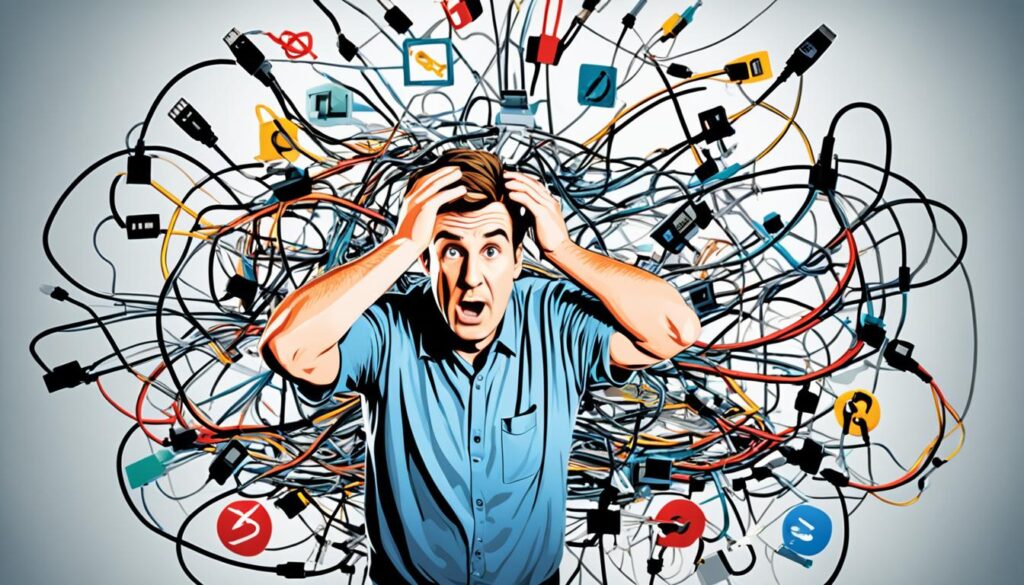
Conclusion
Optimizing your home network for IPTV streaming is a smart choice. It can make your viewing experience much better. By picking and setting up the right network gear, like routers and switches, you can make sure your IPTV runs smoothly. Remember to plan your network, choose the best equipment, and set it up correctly.
Keeping your network in good condition is key for continuous IPTV service. Use cables for better connections and tweak your network switch settings. Prioritize streaming to boost your experience. Also, don’t forget to secure your network with strong passwords, firewalls, and VPNs. This keeps your home network safe from online threats.
In summary, with the right tools, a good setup, and regular care, your IPTV experience will be top-notch. Enjoy your favorite shows and sports without interruption. A well-optimized IPTV network makes it all possible.